Downloading and Installing the DXLab Launcher
The DXLab Launcher provides a single point of control for all DXLab applications. It can download and install an application, inform you when new versions of applications are available, and upgrade you applications with new versions.
By default, the Launcher will be installed in C:\DXLab\Launcher. You can override this default, but if you intend to install the Launcher into a folder that Windows considers protected - like C:\Program Files or C:\Program Files (x86) - then
on a PC running Windows 7, Windows 8, or Windows 10 or Windows 11, first login to a Windows account with Administrator privilege
on a PC running Windows Vista, first enable and login to the Windows account named Administrator
note that when installed in a folder that Windows considers protected, DXLab applications must be started with the Administrator privileges described above
If the DXLab Launcher is not installed on your PC,
When the following window (or your Browser's equivalent) appears, click its Run button:
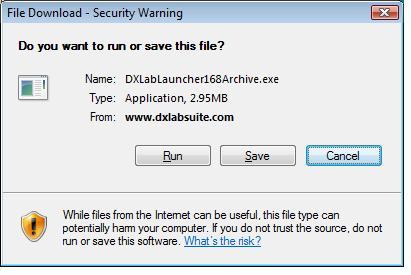
A download progress window like this one will appear while the file is being downloaded:
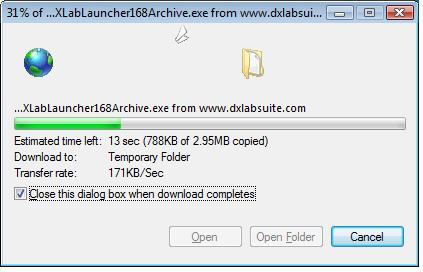
If on clicking the Install Launcher button your web browser displays a window without a Run button, for example:
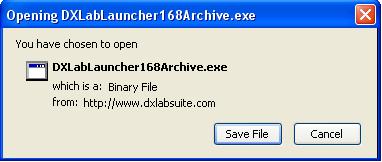
then create a new folder named c:\DXLabLauncher, click the window's OK button, and save the downloaded DXLabLauncher Archive file into the folder c:\DXLabLauncher. When the download is complete, use Windows Explorer to open c:\DXLabLauncher, and run the DXLabLauncher Archive file by double-clicking it.
If this window or one like it should appear, click its Run button:
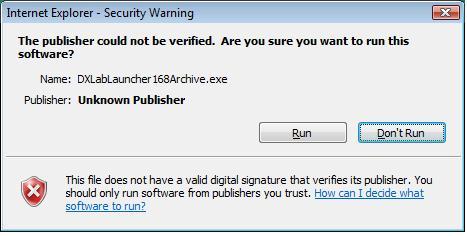
The next window informs you that the DXLabLauncher Setup program will run, after which the Launcher itself will start. The abbreviated captions on the Launcher's buttons are expanded here so you'll know which button to click to install the desired DXLab application. Before proceeding, its best to terminate any other applications running on your PC; this prevents conflicts when installing shared files. When you're ready, click the OK button:
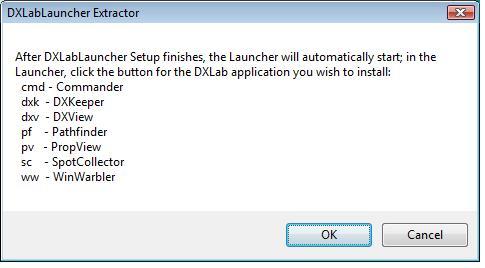
Several windows will flash by while the DXLabLauncher initializes. You should have already terminated any other running applications, so click the OK button when this Welcome window appears:
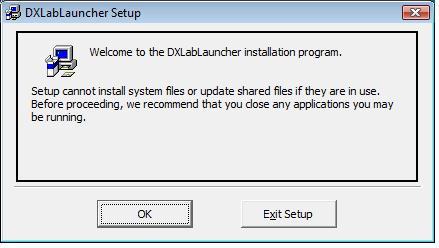
Click the OK button, and this window will appear:
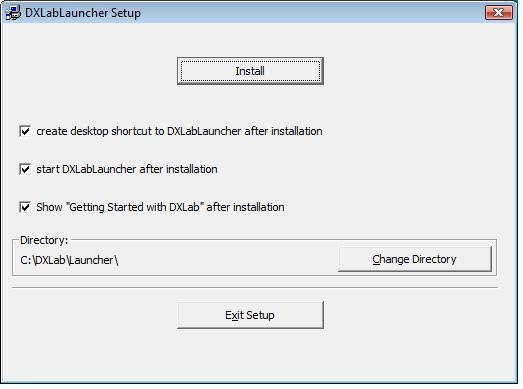
Before clicking this window's Install button,
leave the create desktop shortcut... box checked unless you don't want a desktop shortcut to the Launcher created; a desktop shortcut makes it easy to start the Launcher, which in turn can start any DXLab application, so most users will leave this box checked
leave the start DXLabLauncher... box checked
if you want to install the Launcher in a folder other than the one shown in the Directory panel, then click the Change Directory button and select the desired destination folder
click the Install button
Placing start menu entries for DXLab applications in a group named DXLab Suite is recommended, so just click this window's Continue button:
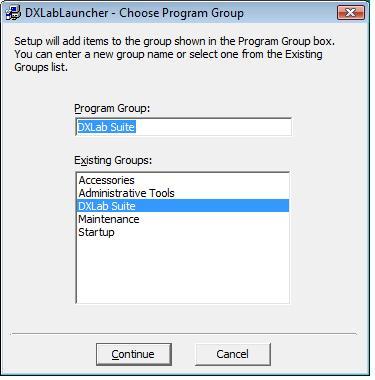
DXLabLauncher Setup will now install the Launcher, displaying its progress as it proceeds:
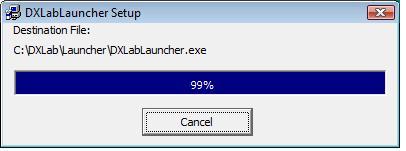
When the DXLabLauncherSetup completes, click the OK button:
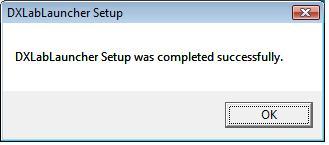
The DXLab Launcher will now start. If no other DXLab applications are installed, the LED-like displays above each of the Launcher's application control buttons are shown in black. If you previously installed other DXlab applications, their LED-like displays will be shown in red (assuming they aren't running).
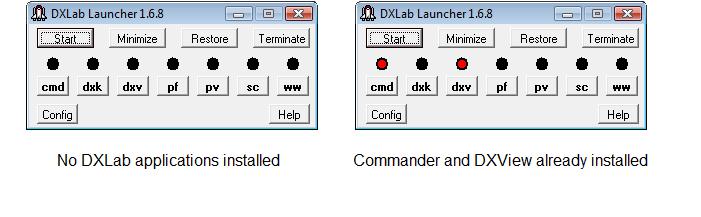
Your web browser will also display Getting Started with DXLab; reviewing this before your proceed any further is strongly recommended!
To install an uninstalled application, click the appropriate Launcher button:
cmd - Commander (transceiver control)
dxk - DXKeeper (logging)
dxv - DXView (DX information and antenna rotator control)
pf - Pathfinder (QSL route discovery)
pv - PropView (Propagation Prediction)
sc - SpotCollector (DX and WWV spot collection and analysis)
ww - WinWarbler (PSK31, PSK63, RTTY, CW, and Phone operation)
See Installing a DXLab Application for additional information.
To upgrade an installed DXLab application, see Upgrading a DXLab Application
Post a question or suggestion on the DXLab Discussion Group
If Your Anti-Malware Application Objects to a DXLab Application
