Configuring WinWarbler for CW Operation
on the Configuration window's CW tab
set the Xcvr mode selector to CW
set the CW offset (hz) to 0 (or leave the box empty)
set the Default TxPwr to the power (in watts) you'll use when operating in CW
a.check the display xmit/rcv characters box
in the Keyboard mode panel
uncheck the auto start and auto stop boxes (explore these later)
select character (if you are using an amplifier, word is more appropriate)
in the PTT panel
check the assert PTT during CW box
if you aren't using an amplifier, set the lead time and lag time to 0; if you are using an amplifier, set these as necessary to prevent hot switching
set the Keying panel as required by the CW connection
if using a serial port signal, specify either RTS or DTR and select the correct serial port; the generated CW's timing will be more stable if you use the Windows Control Panel to set your computer's Power Plan to High Performance
if using a parallel port signal, select the signal and select the parallel port; the generated CW's timing will be more stable if you use the Windows Control Panel to set your computer's Power Plan to High Performance
if using a WinKey circuit to generate CW, follow these instructions
if using Xcvr Ctrl SW (Commander) with a transceiver that accepts text via CAT command for transmission in CW, automatic switching between reception and transmission may also require configuring your transceiver for CW Break-In operation
in the Weight panel
set dot to 1
set dash to 3
set element space to 1
set character space to 3
set word space to 7
in the Cut numbers panel, check the use cut #s in macros box if you want number transmitted by macros to be sent in abbreviated form (e.g. N instead of 9)
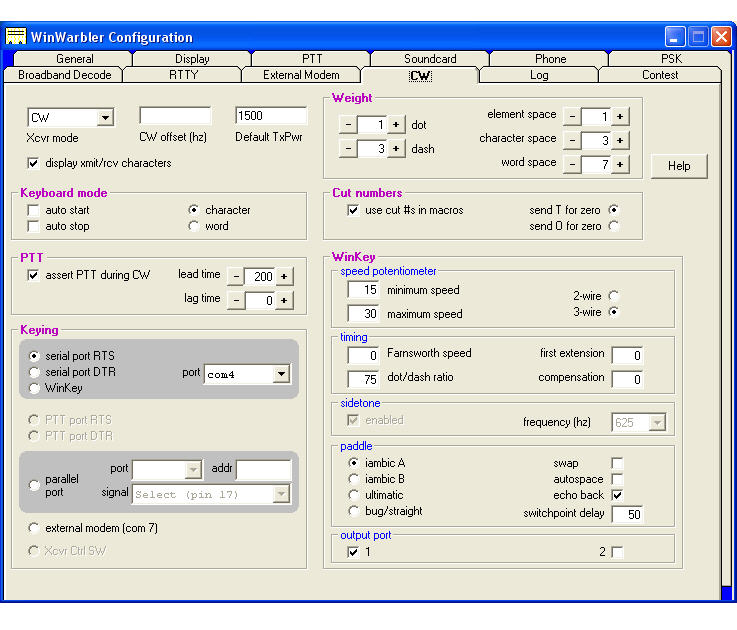
on the Main window,
set the Operating Mode panel to CW
in the CW transmit panel
check the PTT box
uncheck the tunebox
Other CW options
Generating CW by controlling a Winkey connected to a PC serial port
Decoding and generating CW, RTTY, and other digital modes by a controlling an external Modem connected to a serial port; supported modems include the KAM 98, MFJ 464, PK232, PK900, and PTC-IIe
Decoding CW with CwGet
Configuring SpotCollector to activate WinWarbler when a CW Spot Database Entry is Double-clicked
Setting up CW, Phone, PSK, and RTTY Operation
