Generating QSL Cards
Typical Setup for printing 4 QSL cards per sheet
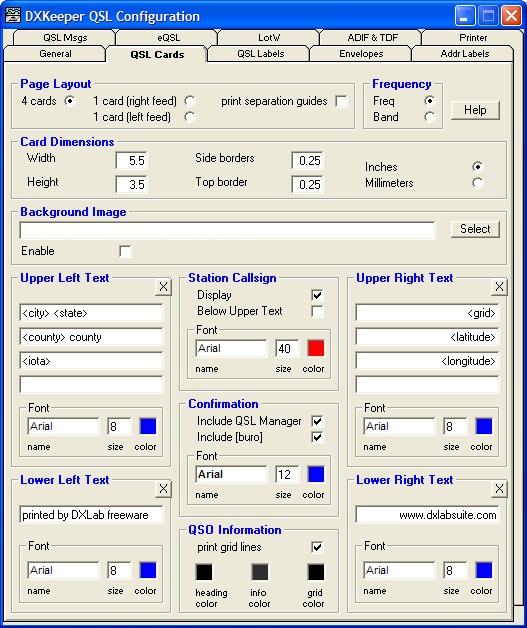
Select the appropriate printer in the QSL cards and Reply cards panel on the QSL Configuration window's Printer tab, and set the Size and Source selectors.
After printing, carefully separate the cards, especially if using a paper cutter.
Note that margins and printable area vary from one printer model another, so adjustments to the parameters shown above may be required. To see your printer's margins and printable area, do the following on the Main window's QSL tab:
set the QSL via panel to QSL cards
- populate the QSL Queue with at least one QSO
check the Print preview box on the Main window's QSL tab
click the Print QSL Cards button
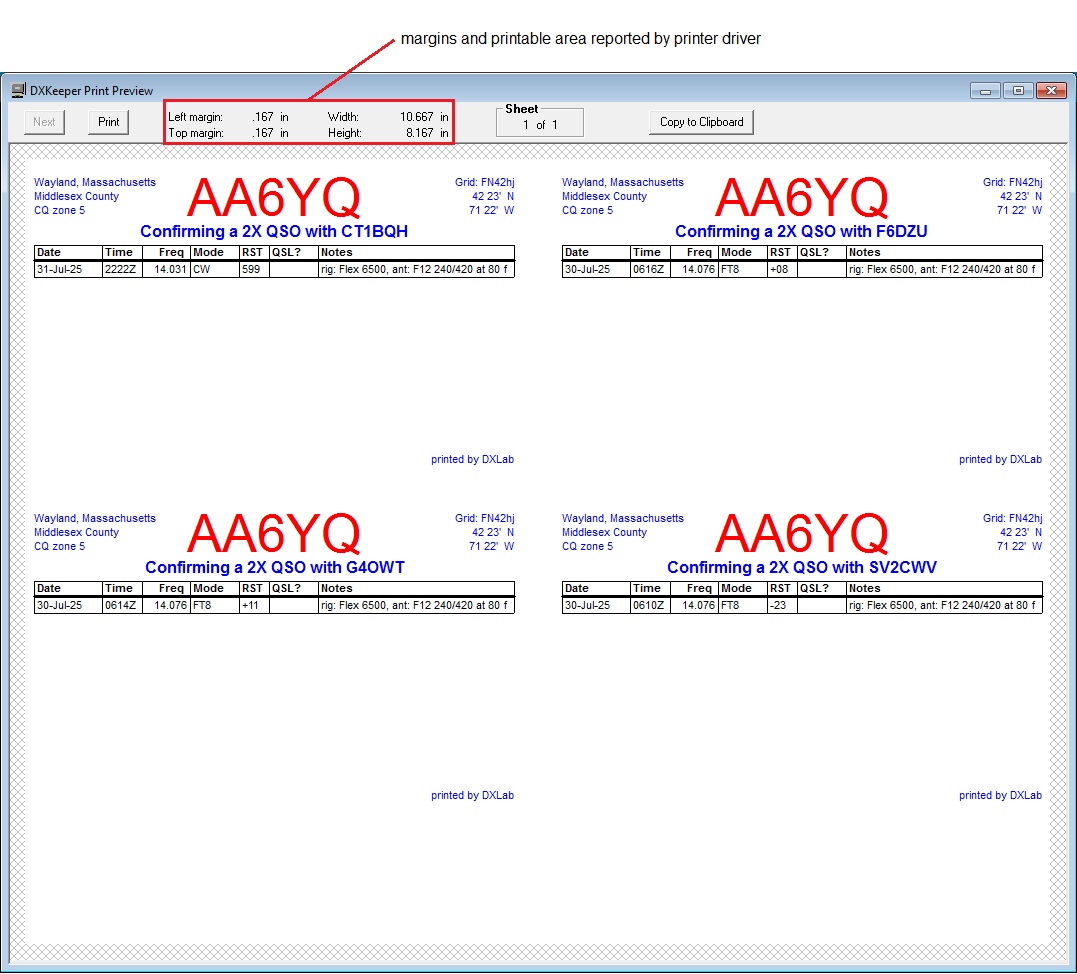
Typical Setup for printing 1 QSL card per sheet
On the QSL Configuration window's General tab, set the Page Layout panel to
1 card (right feed) for one QSL card per page, aligned on the printer's right-side paper guide
1 card (center feed) for one QSL card per page, centered in the printer's paper guide
1 card (left feed) for one QSL card per page, aligned on the printer's left-side paper guide
Post a question or suggestion on the DXLab Discussion Group
