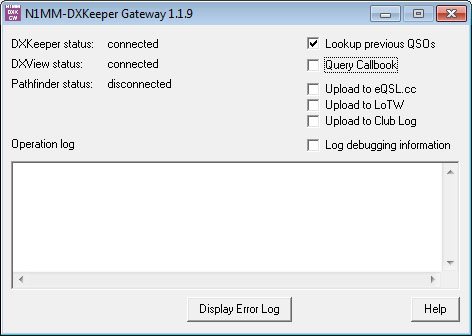
The N1MM to DXKeeper Gateway enables each QSO logged in N1MM+ or N1MM to be immediately logged to DXKeeper, and to direct DXView and Pathfinder to "lookup" the logged callsign; you can configure the Gateway to direct DXView to display all previous QSOs with the logged callsign.
The Gateway is free, and contains no advertising; commercial use is expressly forbidden.
To install the Gateway, download
its zip
archive, and extract the application it contains into the folder of your
choice. This application will only work correctly if you have DXKeeper
installed. You can create a desktop icon to start the Gateway, or you can
configure the DXLab Launcher
to automatically
start the Gateway with your DXLab
applications.
If the Gateway's Main window does not look like this
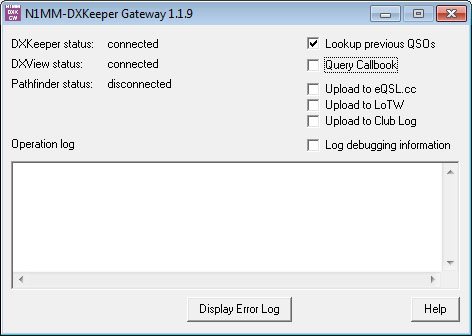
then you are running an
obsolete version.
Configuring N1MM+
Configure N1MM+ to use the correct callsign.
Display the N1MM+ Configurer window by opening the N1MM+ Config menu and selecting the Configure Ports ... command. On the Configurer window's Broadcast Data tab,
check the Contacts box, and set the IP Addr: PortIP Addr:Port box to its right to your computer's IPv4 address, followed by a colon and the port number 12060; if your computer's IPv4 address is 192.168.1.11, then you should specify 192.168.1.11:12060
check the External Callsign Lookup box, and set the IP Addr: PortIP Addr:Port box to its right to your computer's IPv4 address, followed by a colon and the port number 12060; if your computer's IPv4 address is 192.168.1.11, then you should specify 192.168.1.11:12060
To determine your computer's IPv4
address, direct windows top open a Cmd window, enter the ipconfig
command, and strike the enter key; your computer's IPv4 address will be included
in the results displayed by this command.
For more information about N1MM+'s UDP Broadcasts, go here.
Configuring N1MM
Configure N1MM to send an external UDP broadcast whenever it logs a QSO by terminating N1MM (if running), and then using a text editor like Notepad to place the following entries in the N1MM Logger.ini file:
[ExternalBroadcast]
DestinationIPs=127.0.0.1
DestinationPort=12060
IsBroadcastContact=True
If an [ExternalBroadcast]section is already present in the N1MM Logger.ini file, add any of the DestinationIPs, DestinationPort or IsBroadcastContact statements that are not already present in that section. After modifying N1MM Logger.ini, save your changes and restart N1MM. Additional information about N1MM's external UDP broadcasts is available here.
In some cases, the Gateway will not receive N1MM's UDB broadcast unless you include your computer's IPv4 address in the [ExternalBroadcast]section's DestinationIPs item, separated by a single space, e.g.
DestinationIPs=127.0.0.1 192.168.1.11
To determine your computer's IPv4 address, direct windows top open a Cmd window, enter the ipconfig command, and strike the enter key; your computer's IPv4 address will be included in the results displayed by this command.
If N1MM is running while you make
changes to its
Logger.ini file, those changes will be overwritten
when N1MM terminates.
Configuring the Gateway
check the Lookup previous QSOs box to direct DXKeeper to display previous QSOs with the logged callsign
check the Query Callbook box to direct DXKeeper to perform a callbook lookup and augment the information in the logged QSO with the results of that lookup
check the Upload to eQSL.cc box to direct DXKeeper to upload the logged QSO to eQSL.cc
check the Upload to LoTW box to direct DXKeeper to upload the logged QSO to LoTW
check the Upload to Club Log box to direct DXKeeper to upload the logged QSO to Club Log
check the Log
debugging information box to create an errorlog.txt file containing
diagnostic information
If you
modify the Base Port in the Network Service
panel on the Defaults tab of DXKeeper's Configuration
window, terminate and then restart the Gateway.
Operation
You can start the Gateway, N1MM+, DXKeeper, DXView and Pathfinder in any order. The Gateway displays a small window that indicates whether it has "connected" with DXKeeper, DXView and Pathfinder, which it does automatically when these applications start.
In N1MM or N1MM+, if typing a callsign and striking the Enter key logs the QSO to N1MM or N1MM+ respectively, the Gateway will also log the QSO to DXKeeper.
In N1MM+ version 7336 or later, typing a callsign and striking the Space bar will direct DXView and Pathfinder to perform "lookup" operations, if they are running. If the Gateway's Lookup previous QSOs box is checked, DXKeeper will also be directed to display all previous QSOs with the newly-logged callsign. Note: the display of some web pages will cause Pathfinder to steal mouse cursor focus from N1MM.
Clicking this window's Help button displays the web page you're now reading.
An indication in red font will appear if new entries have been placed in an Errorlog.txt file in the folder in which the Gateway resides; if this happens, please report it to the DXLab Discussion Group. During normal operation, the Gateway's main window can be minimized; its primary purpose is to permit the Gateway to be terminated when desired.
With the Gateway running, logging a QSO in N1MM+ will log a QSO with the following ADIF fields in DXKeeper:
BAND
BAND_RX
CALL
COMMENT
CONTEST_ID
FREQ
FREQ_RX
GRIDSQUARE
MODE
QSO_DATE
NAME
OPERATOR
PFX
QTH
RST_RCVD
RST_SENT
SRX
SRX_STRING (populated from N1MM's Exchange1 field)
STATION_CALLSIGN
STX
TIME_ON
RX_PWR (K or KW will be recorded as 1000; QRP will be recorded as 5)
If you have questions or suggestions, please send them via email to the DXLab Discussion Group.
Other members of the DXLab suite of free amateur radio software:
Commander - controls your Alinco, Elecraft, FlexRadio, Icom, Kenwood, TenTec, or Yaesu radio from your PC, displays settings for frequency-dependent devices, and provides a bandspread showing DX spots
DXKeeper - records and manages QSOs, synchronizes with eQSL.cc and LotW, tracks progress towards DXing objectives, and prints QSL cards or labels, addresses envelopes or prints address labels
Pathfinder - locates QSL information from more than 100 web-accessible sources
WinWarbler - conducts QSOs using PSK31 or PSK63 with simultaneous three-channel decoding and display, or using RTTY with simultaneous two-channel decoding and display, or using CW (generation only)
DXView - displays DXCC info and country maps, controls antenna rotators, and plots DX spots, beam headings, solar position, and the solar terminator on a world map
PropView - displays minimum and maximum useable frequencies between specified locations and monitors the IARU/NCDXF HF Beacon network
SpotCollector - collects and aggregates spots from multiple sources -- including packet, Telnet, and IRC -- to create a local database that you can display, sort, and filter in real time