Preventing Script Errors and Ensuring that Web Pages are Correctly Rendered
Pathfinder uses the Microsoft-provided web browser installed on your system, whether you use Internet Explorer or Edge or Chrome or Firefox for interactive web browsing. If the version installed on your system is obsolete or if it is not configured to employ its full capabilities, The web browser may be unable to render the JavaScript it encounters when displaying QSL information, instead displaying this Script Error window:
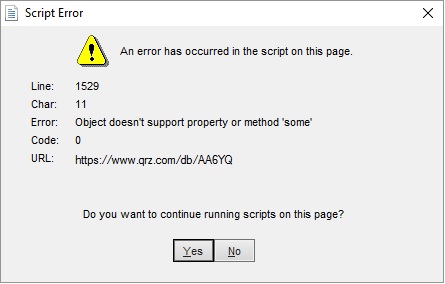
It's also possible that the web page being rendered contains invalid Javascript.
To prevent this,
On Pathfinder's Main window, click the Config button in the upper-right corner
In Pathfinder's Configuration window
Note the Version shown in the Internet Explorer panel; if this version is less than 11, then
- terminate Pathfinder
- direct Windows to upgrade Internet Explorer to version 11
- start Pathfinder
- repeat these instructions, starting with step 1
Note the Emulation shown in the Internet Explorer panel; if this is less than 11, then
click the Internet Explorer panel's Update Emulation button
a small User Account Control window seeking your approval may appear; this window may only be visible on the Windows Taskbar, in which case you should open it from there.
- accept Pathfinder's offer to terminate
start Pathfinder, and verify that the Emulation shown in the Configuration window's Internet Explorer panel is 11
any Script Errors reported thereafter will be due to actual JavaScript errors on the web page Pathfinder is displaying; you can suppress these by checking the Hide script error notification box on Pathfinder's Configuration window
Post a question or suggestion on the DXLab Discussion Group
