Controlling an Icom PW1 Amplifier
The Icom PW1 Amplifier can automatically track the frequency of an Icom transceiver if
- The PW1 and transceiver are connected to the same CI-V bus
The transceiver's CI-V Transceive setting is enabled
During an initial programming step, the PW1 learns the transceiver's CI-V address. From then on, the PW1 monitors the CI-V bus for new frequency messages emitted by the transceiver when it QSYs (emitted because the tranceiver's CI-V Transceive setting is enabled), and adjusts its frequency accordingly. If 10 seconds elapse without the PW1 receiving a new frequency message, the PW1 begins sending report frequency directives to the transceiver via the CI-V bus.
The Problem
With no other devices connected to the CI-V bus, the arrangement above enables the PW1 to track the transceiver's frequency. However, if the user wishes to run a PC-hosted transceiver control application to support logging, digital mode operations, DX spot collection, etc., the required connection of a PC-controlled CI-V interface to this CI-V bus results in collisions between PC-initiated CI-V commands and the transceiver's responses to the PW1's report frequency commands. Worse, experiments by Larry K8UT show that when the PW1 observes CI-V messages initiated by the transceiver control application, it doubles the rate at which it sends report frequency directives to the transceiver, thereby doubling the collision rate. Unfortunately, the PW1 lacks the logic required to detect and reject CI-V messages damaged by collisions. As a result, the PW1 can fail to accurately track the transceiver's frequency; this can damage the PW1 if it occurs while transmitting. Thus this configuration -- the PC, transceiver, and PW1 all connected to the same CI-V bus -- is invalid, and is explicitly not supported.
The Solution
Commander's Secondary CAT Port can be configured to interact with a PW1 connected to a private CI-V bus, enabling the PW1 to track the primary transceiver's frequency without collision damage. This configuration allows the PW1 to track the frequency of any transceiver that Commander can control, not just Icom transceivers. Note that this configuration supports a single transceiver whose RF output is connected to the PW1's RF input; the PW1's ability to accept RF input from two different transceivers and automatically switch between them is explicitly not supported. If you wish to drive your PW-1 from more than one primary transceiver, configure Commander to identify the currently selected transceiver via parallel port pins 14 and 16, and use these pins to perform all necessary switching.
If your transceiver is an Icom, you must establish this connectivity:
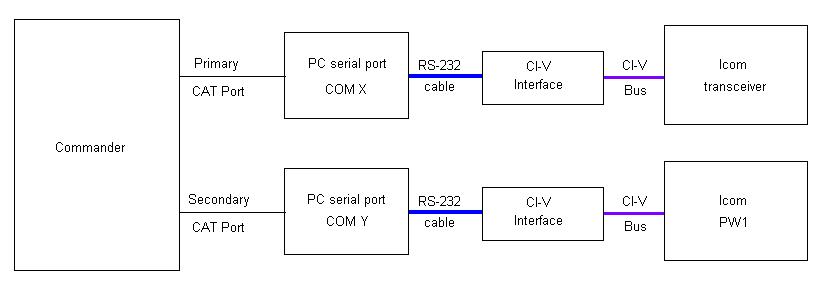
If your transceiver is not an Icom, you must establish this connectivity:
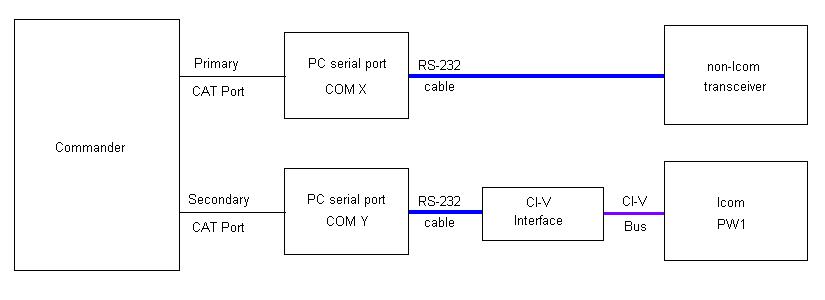
Recent Icom transceivers like the IC-7300, IC-7610, IC-7700, IC-7800, IC-7850, and IC-7851 can be directly connected to an RS-232 cable without need of a CI-V interface; the IC-7200 and IC-7600 can be directly connected to one of a PC's USB ports, creating a virtual serial port that eliminates the need for a physical serial port, RS-232 cable, and CI-V interface. The CI-V interfaces required by older Icom tranceivers and by the PW1 can be acquired or assembled. Some non-Icom transceivers cannot be directly connected to an RS-232 cable, requiring a level conversion interface.
If your transceiver is not an Icom, you must also establish an ALC connection between your transceiver and your PW1, as shown in the diagram at the bottom of page 8 of the PW1 Instruction Manual. Whatever the transceiver model, set the PW1’s ALC level as described on page 11 of the manual.
With the required physical connectivity established,
If your transceiver is an Icom, use its menu system to disable its CI-V Tranceive setting
- Power off your PW1
physically remove all connections to the PW1's ACC-1 connector
Configure Commander to control your Alinco, Elecraft, FlexRadio, Icom, Kachina, Kenwood, TenTec, or Yaesu transceiver via Commander's Primary CAT Port
- Verify that Commander can track and control your transceiver's frequency and mode
Configure Commander's Secondary CAT Serial Port panel, which can be found on its Configuration window's Ports tab
uncheck the Enable box
click the Follow and Lead Primary button
set the CAT protocol selector to PW1
set the CI-V Address to 74 (this is not a typographical error; this is the CI-V address of the virtual transceiver that Commander creates for the PW1 to follow; it is not the PW1's CI-V Address)
set the Port# Selector to COM Y (the serial port to which your PW1's CI-V interface is connected)
set the Baud selector to 9600
set the Word selector to 8
set the Parity selector to None
set the Stop selector to 1
set the DTR and RTS selectors to Off (unless one or both are used to provide power to your PW1's CI-V interface, in which case they should be set to On)
check the Enable box
While simultaneously pushing your PW-1's UP, and DOWN buttons, push its POWER button; this will
- power-up the PW1
- clear any previously-learned CI-V address
- Power-down the PW1
While pushing your PW1's INPUT button, push its POWER button; this will place your PW1 in programming mode; the INPUT 1 light will begin blinking
If after 10 seconds the the INPUT 1 light has not stopped blinking, slowly QSY your transceiver until it does, indicating that PW-1 programming is complete
Push your PW1's POWER button to record the programming results and power off your PW1
restore connections to the PW1's ACC-1 connector
Push your PW1's POWER button to power on your PW1, which will from now on track your transceiver's frequency
Note: Commander will display a PW1 alert indicator in red font above the CAT Protocol selector when a CI-V message is received from the PW1. This is normal when powering up a connected Icom transceiver or when powering up the PW1, and should be reset by clicking the indicator. If this indicator appears after power-up, CI-V bus collisions could be compromising frequency tracking; do not operate the PW1 with automatic frequency tracking until this situation is corrected!
Getting Started with Icom Transceiver Control
