Suppose, for example, that you find DX-IS to be not very useful and would rather replace it with a display of the EU-EW callbook.
| Step | Directions | |
| 1 | Hold down the control key while clicking on the DX-IS button (or while striking the F12 key) and Pathfinder will present a dialog box that allows you to change all of the search parameters -- from the caption on the search button to the URL, PostData, and Headers -- to whatever you want. | |
| 2 | Place http://www.dxlabsuite.com/ew2eo/cal_eng.txt in the dialog box's URL field, and clear all characters from the PostData and Header fields. The EU-EW callbook does not involve a database search -- its a static text file accessible via this URL. | |
| 3 | Update the Name, Caption, and Tooltip fields to reflect the new search. The dialog box should now look like this: | |
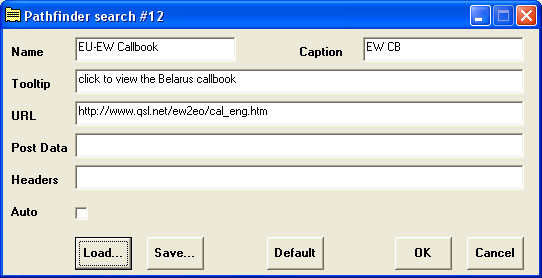 |
||
| Step | Directions, continued | |
| 4 | Click the OK button, and you'll never be more than one click or keystroke away from the EU-EW callbook. Pathfinder will remember this modified search from one session to the next, even if you upgrade the program. | |
| 5 | To share this search with friends, click the Save... button in the above dialog box -- you'll be prompted for a filename, into which Pathfinder will store the search parameters.If you send them this file, another Pathfinder user can click the Load... button in the above dialog box -- the result will be as if they'd typed in the search parameters themselves. | |
It's only necessary to use Save... and Load... if you plan to share searches; Pathfinder automatically remembers your search modifications from session to session using the Windows registry.
Automating a Database Search
Automating a database search is more complex:
| Is the parameter encoded in the URL? | Some QSL information sources expect parameters like Target Callsign to be encoded in the URL -- QRZ and Buckmaster, for example. You can usually determine what they expect by using your browser's "View HTML" or "View Source" command. As you might guess by looking at these searches, the string {Target Callsign} in the URL field is replaced by the contents of Pathfinder's Target Callsign textbox before the URL is sent. Similarly, the string {MyCallsign} is replaced by the current user's callsign. | ||
| Must you encode and convey specific information as Post Data and Headers? | Other QSL information sources use HTML forms and CGI, which means you must properly encode and convey specific information to the server as Post Data and Headers. {Target Callsign} substitution is provided for the PostData and Header fields. In addition, any string of the form {N} -- where N is a decimal number less than 255 -- is replaced by a single byte of value N before the field contents are sent. | ||
| Discovering what's required | One way to
discover what's required is to monitor the
interaction between a browser and the search engine
with a TCP/HTTP protocol analyzer. Another is to set up a captive web server and then modify the client HTML to send the POST request to that web server. |
||
| Restoring a search to "factory" parameters. | The Default button in the modification dialog box restores a search to "factory" parameters. Thus one can experiment freely and then easily put things back the way they were when you first installed Pathfinder. |
If you have questions or suggestions, please send them via email to the DXLab reflector.