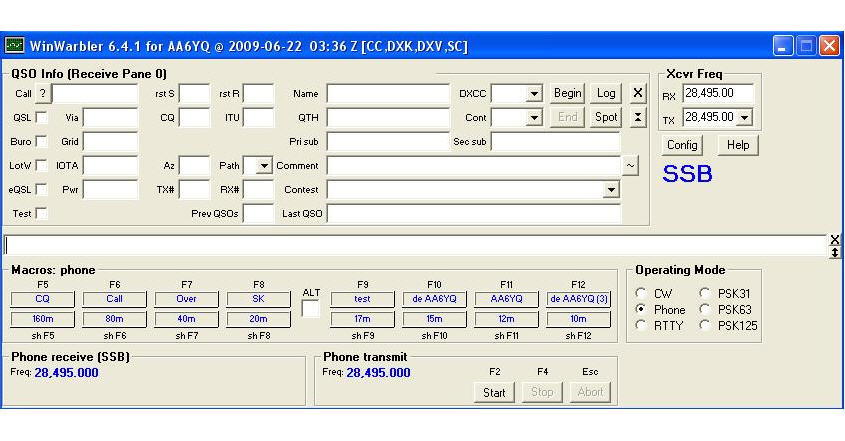|
Size: 1715
Comment:
|
← Revision 9 as of 2020-01-30 07:43:06 ⇥
Size: 1713
Comment:
|
| Deletions are marked like this. | Additions are marked like this. |
| Line 1: | Line 1: |
| === Operating in Phone === | == Operating in Phone == |
Operating in Phone
Setting up for Phone Operation
Setup the Transceiver-to-Soundcard Audio connection and select the soundcard used for transmission
Setup the Transceiver-to-PC PTT (reception-transmission switching) connection
- Configure your transceiver
- set your transceiver frequency to an open Phone band
if Commander isn't running, set your transceiver's mode to USB or LSB as is appropriate for the frequency
record one or more .wav files containing phrases to be transmitted (e.g "CQ CQ CQ de AA6YQ, AA6YQ, AA6YQ"), and setup a macro to play each file
Main window in Phone Mode
Operating in Phone
Click the Phone button in the Main window's Operating Mode panel.
To transmit, click a macro button that you've setup to play a .wav file. Your transceiver should switch from reception to transmission, the contents of the .wav file should be played, and your transceiver should switch from transmission to back to reception.
Additional Information