|
Size: 1650
Comment:
|
← Revision 19 as of 2023-02-03 19:26:48 ⇥
Size: 1651
Comment:
|
| Deletions are marked like this. | Additions are marked like this. |
| Line 5: | Line 5: |
| * link Software Defined Radio (SDR) applications like [[http://www.telepostinc.com/NaP3.html|NaP3]] and [[http://www.wu2x.com/sdr.html|PowerSDR/IF]] to an [[TranceiverControlElecraft|Elecraft K3]] for interactive control | * link Software Defined Radio (SDR) applications like [[http://www.telepostinc.com/NaP3.html|NaP3]] and [[http://www.wu2x.com/sdr.html|PowerSDR/IF]] to an [[TransceiverControlElecraft|Elecraft K3]] for interactive control |
Using Commander with LP-Bridge
LP-Bridge can be used to
link Software Defined Radio (SDR) applications like NaP3 and PowerSDR/IF to an Elecraft K3 for interactive control
- allow multiple applications to interact with a K3 at the same time
- provide frequency data to external hardware
Before starting Commander,
- start LP-Bridge
- configure LP-Bridge to connect to your K3
in LP-Bridge's Virtual Com Port Setup panel,
set the Virtual Com Port selector to a Com port not used in your system
un-check both the AI1 and AI2 boxes
click the Create button
start Commander, select its Configuration window's Ports tab, and configure the Primary CAT Serial Port to use the Virtual Com Port selected in step 3a above
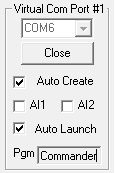
Refer to the Setup & Operation section of LP-Bridge for information about the other options in this panel.
When constructing user-defined sequences or sliders in Commander or macros in WinWarbler that generate CAT commands, keep in mind that LP-Bridge does not support all K3 CAT commands.
